Locate Settings in the navigation bar. Click Users & Teams, then in the right corner, click Create User.
In your HubSpot portal locate the navigation bar, and click the setting icon.
Then in the left side bar click on Users & Teams.
In the upper right corner click Create User.
There are 3 ways to create a user:
- Enter email address(es) into the add email address(es) section. If you’re adding more than one email address, separate the email addresses with a coma.
- Import users from a CSV file. In Excel, ensure that there is an email column with all of the emails of your users. Save the file as a CSV file then drag and drop your .csv file or click upload file. Then click next.
- If you have the salesforce integration on, you can import users from salesforce. Click Salesforce records. All of your Salesforce users will be selected for import. Deselect the boxes next to any users you do not want to import, then click Next.
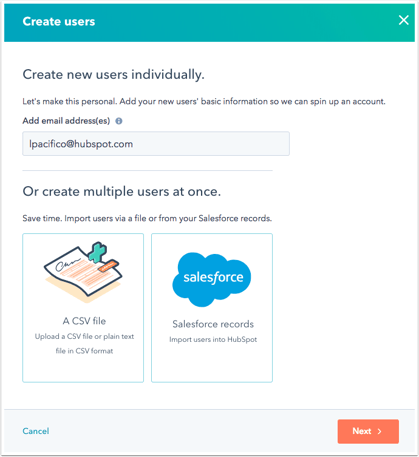
Next, you can select all the permission you want the user to have. If you are adding more than one user they will all receive the same permissions.
Once you’re done selecting all the permissions click next.
After that, click send to send the user(s) a welcome email and give them access to your account.
