With the new Flexible Associations, you can now associate more than one company with a contact, by navigating to the contact and simply clicking +Add on the company section of the contact record.
Navigate to Contacts from the main navigation bar and select Contacts from the drop down menu. Click on the individual contact record you want to edit. On the right hand side of the opened contact record, select the Company drop down to open the editor. Click the +Add button to add more than one company.
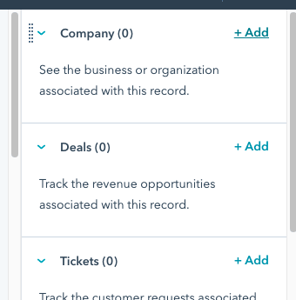
Within the tab to associate a company, you can either Create new or Add existing companies. Enter the information about the company and go to step 2. From here, you can add an association label from the ones you have created.
By hovering over the company record, select the More option that appears. This will then give you the option to:
- Make a certain company the primary contact.
- Edit the company association label, which shows the relationship between the contact and company (job role).
- Remove the association.
