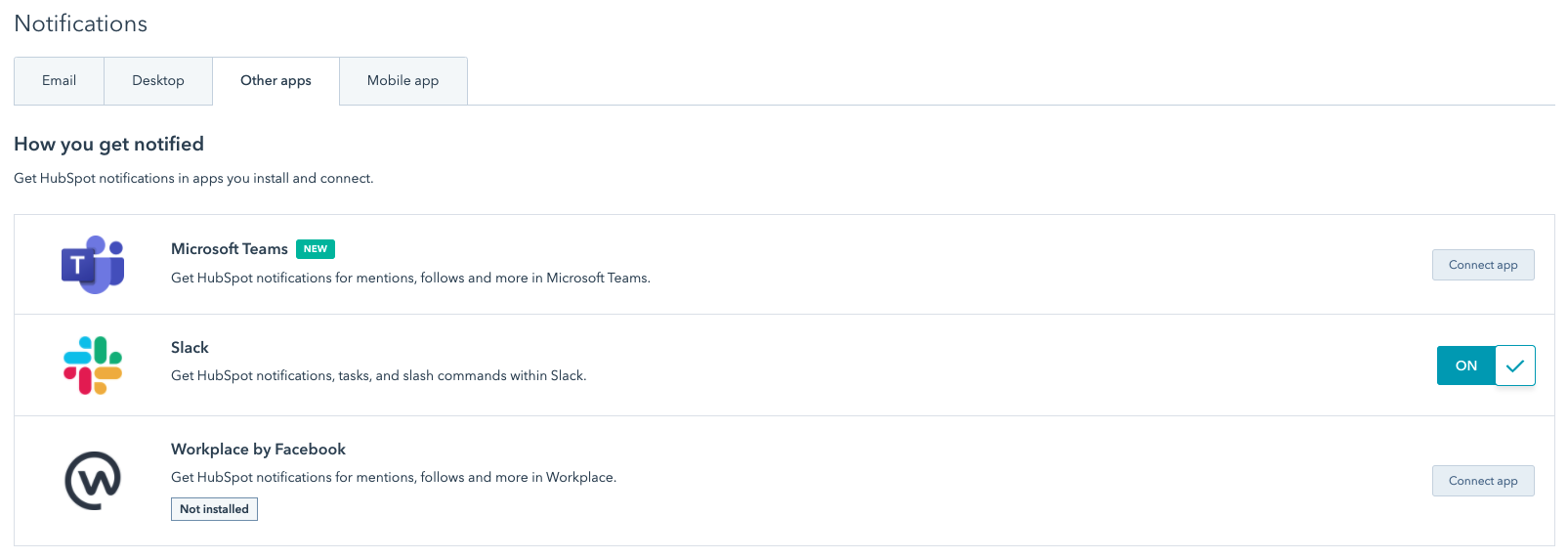In Setting, go to Notifications and turn on email notifications for everything relevant to your sales team.
Ensuring your sales team has the correct notifications set-up can be the difference between a hot lead and a cold lead. Follow the instructions below to learn how to set this up:
- Navigate to Settings in the top right hand corner
- From the options on the left, choose Notifications
- Ensure you turn on the email notifications and then make your way through the list:
> Academy
> Blog
> Chat and email conversations
> Contacts and companies
> Dashboards
> Deals
> Feedback Surveys
> Form Submissions
> General
> System Notifications
> Tasks
> Tickets
> Website Visits
> Workflows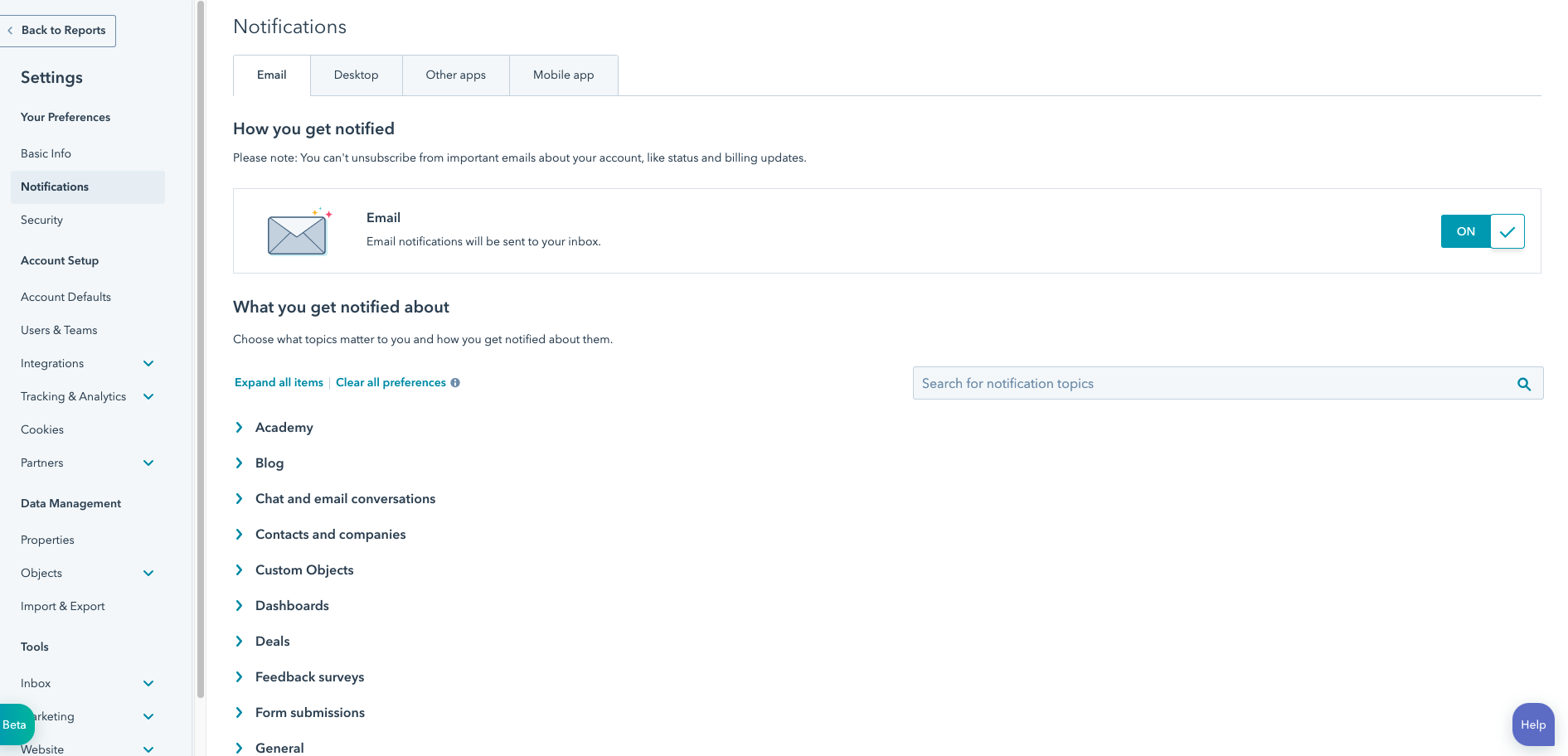
- Within the Website Visits section, you can choose to get notified if a contact you are assigned then re-visits the website.
- The next step is to click on the Desktop tab at the top of the screen
- Choose how you would like the notification to appear - you can choose from bell, pop-up and browser notifications.
Then click on Other Apps if you have apps integrated with your HubSpot portal to ensure you are notified of any activity.