If you want a particular piece of content to only be accessible to registered members, you are able to send an email to prompt users to register or have access to the pages. You can change the audience access in a few ways.
Navigate to the Marketing tab, and select Landing pages from the drop down menu, or hover over Website to select Website pages. Hover over the desired page, and click Edit.
Select the Settings tab from the top centre options within the landing page, and scroll down to open the Advanced options tab. Under the Control audience access for page section, you can select the checkbox next to the desired level of security desired:
- Public - anybody can view
- Private - Password required - user must know the set password to access the page
- Private - Registration required - user’s must have registered to access the page
- You can select the lists of users you would like to receive a registration email
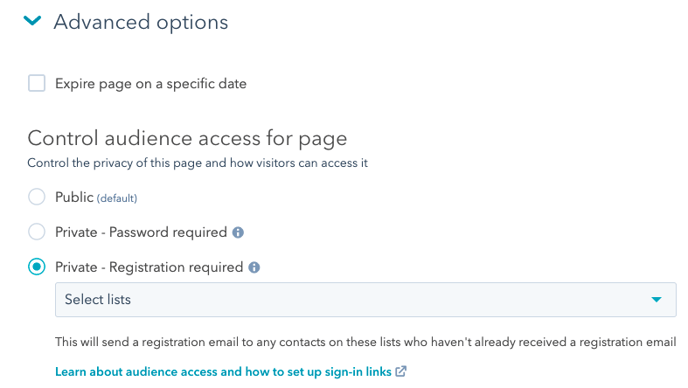
You can also change the audience access by:
- Hovering over the website or landing page, selecting More and selecting Control Audience Access and checking the option from the editor on the right hand side.
- Clicking on the name of the website or landing page, clicking More on the right hand side, and selecting Control Audience Access from the drop down menu.
- Selecting the checkbox next to the name of the website or landing page, and clicking Control audience access from the menu bar brought up above the table.
