Go to either contacts, companies, deals, or tickets. Click the name of an object record and click the email icon. From there, click video icon in the pop-up box. Then choose out of the 3 video types you want.
In your HubSpot account, navigate to your contacts, companies, deals, or tickets.
Click the name of an object record. In the left panel, click the email icon.
To insert a video in the email, click the video icon in the pop-up box. Or, to add the video to a template or sequence, click Templates or Sequences at the top, then click the video icon in the template or sequence editor.
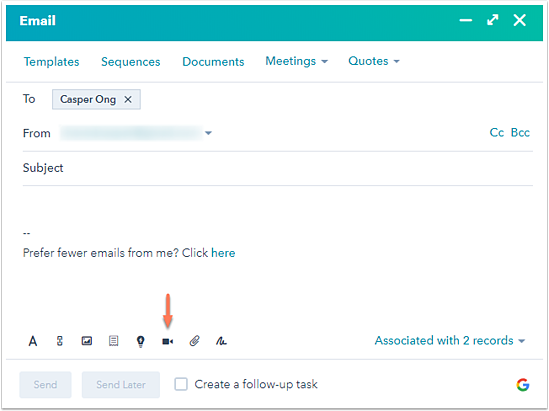
In the dialog box, click New Video and select from the following:
- Camera recording: Record a video from your webcam there and then
- Screen recording: Record a video of your computer screen, along with the camera and microphone connected to your computer
- Upload video: Upload a pre-made existing video from your device
Insert video and you are done.
