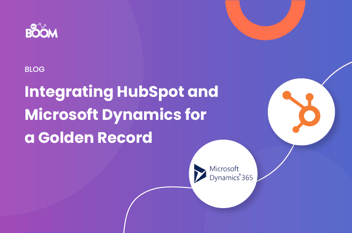It’s official-- Hubspot has successfully integrated with the networking website LinkedIn. The integration is incredibly powerful for sales teams.
Let’s dive into what the Hubspot integration is, some benefits of the partnership, and a few boss hacks to take advantage of.
What Exactly is the Hubspot Integration with LinkedIn?
Hubspot CRM is a free customer relationship management tool that automates tasks, making it easier to make deals with less data entry on the sales side. Interactions are automatically tracked by Hubspot and deals are displayed via a highly visible dashboard. It also allows provides access to up to a million contacts and users without any expiration date.
The Hubspot integration between Hubspot technology and LinkedIn Sales Navigator is hugely beneficial because users can enjoy the benefits of both LinkedIn Sales Navigator and Hubspot’s handy CRM. The integration allows users to view LinkedIn insights via one’s Hubspot contact records and also allows the user to send InMails (LinkedIn’s mailing and messaging system) directly from Hubspot.
3 Boss Hacks for Hubspot Integration with LinkedIn
These three ways to make the most of the Hubspot integration is something every user should do.
It’s also worth noting that in order to use the Hubspot integration benefits, one will need a LinkedIn Sales Navigator Team/Enterprise account.
1. Install Sales Navigator
First and foremost, it’s highly recommended to install the LinkedIn Sales Navigator integration. To do this, you will need a Hubspot account.
Start by accessing your HubSpot account. Select your account username in the upper righthand corner, then select “Integrations.” In the upper righthand corner, select “Connect an app.”
In the upper right-hand corner again, use the search function to search for the LinkedIn Sales Navigator integration. Hover your cursor over the integration and select "View Integration." In the dialog box, select "Connect to LinkedIn Sales Navigator." Congratulations, you've installed the Sales Navigator integration!
2. Utilize InMails
With InMails, you can write and send InMails straight from a Hubspot contact.
To do so, go to your contacts in your Hubspot account. Select the name of the contact you wish to send InMail to. On the right sidebar, select “LinkedIn Sales Navigator.” Then select “Send InMail.” The pop-up box will allow you to compose a message and send it. How easy is that?
3. Access and View LinkedIn Data with Ease
While logged into your Hubspot account, go to your contacts or companies. Select the name of the contact or company you wish to view.
In the right sidebar, find the “LinkedIn Sales Navigator” card that has LinkedIn information for the particular contact or company.
For contacts specifically, you will see the contact's title, business, time in current position, location, and company industry. For companies, you will see the company's specific industry, overall size, and location. You can check out a more detailed profile by selecting “View more.”
With this function, you can also see recommended leads, which allow you to connect with other leads at a company that you share professional interests with. You can also view Connections, which allow users to view contacts at a specific company that they are already connected with, as well as company news.
If you are looking for something that isn’t on the list, then BBD Boom can help. We provide a custom integration service that would enable your integration to do exactly what you need it to do. To find out more about how we could help you, click here.
To learn more about integrations click here.
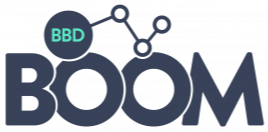
.png)
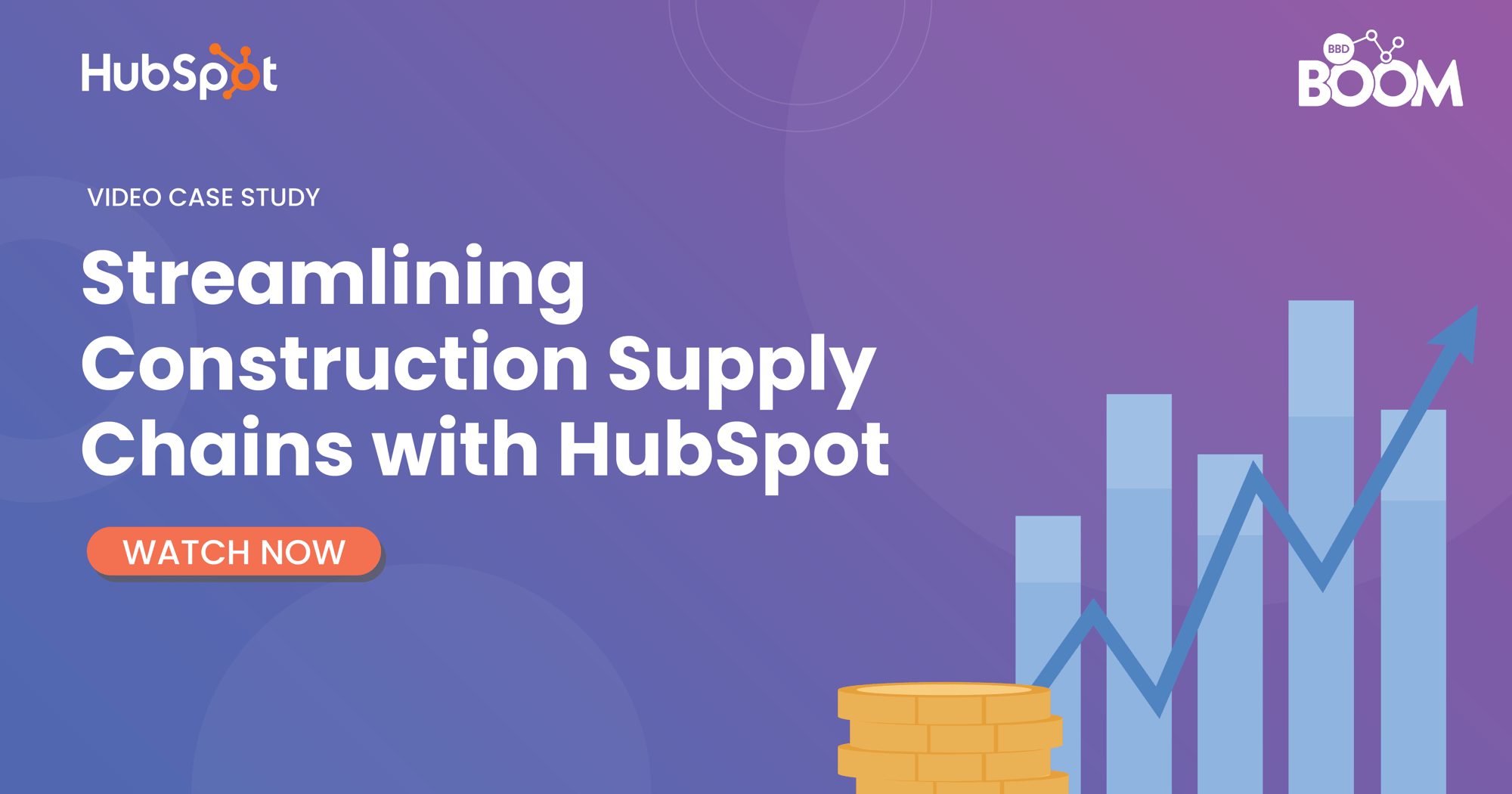
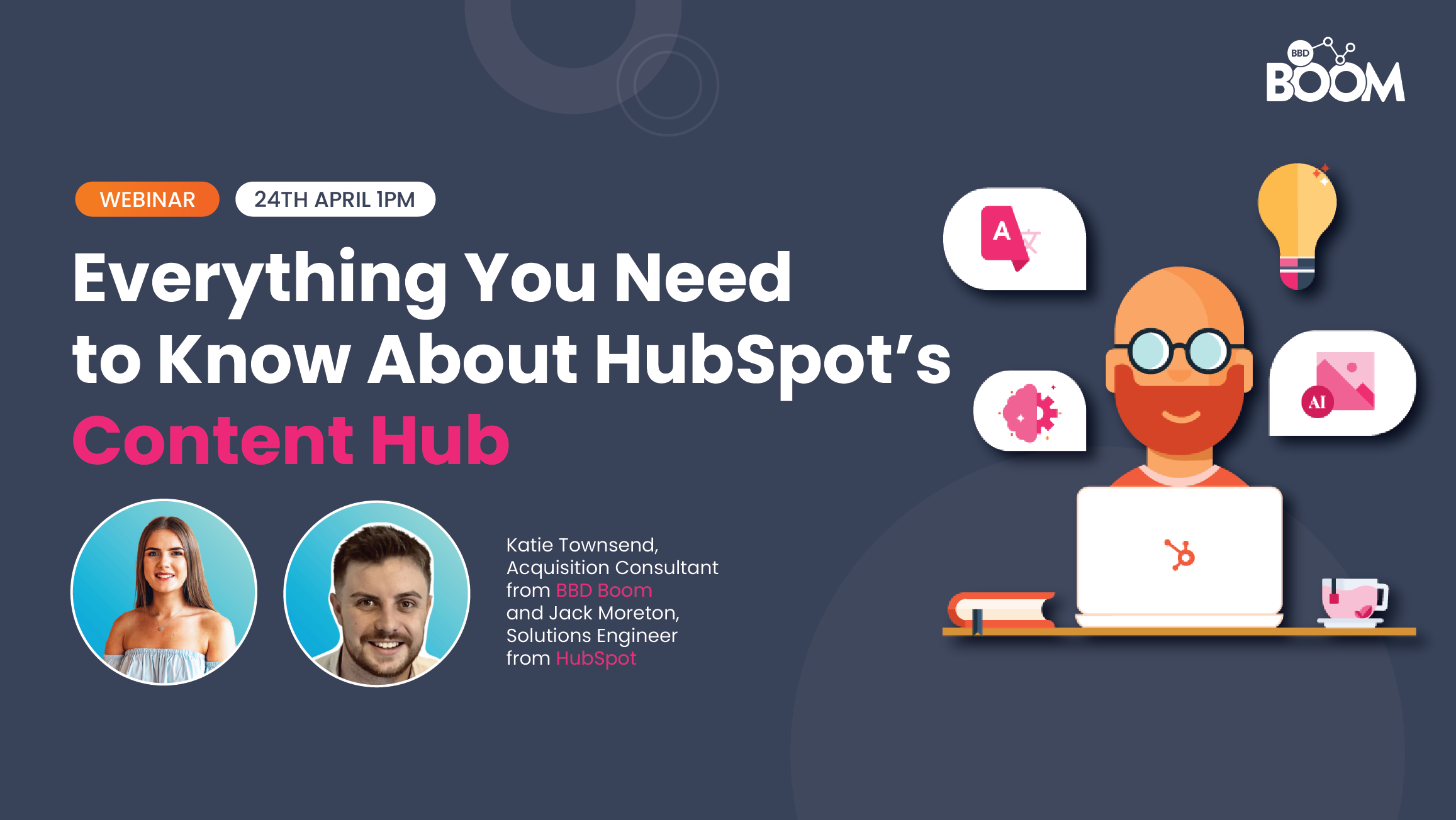

.jpeg?width=50&name=1573666887630%20(1).jpeg)

.jpeg?width=90&name=1573666887630%20(1).jpeg)