There are two ways to edit templates within HubSpot: Through the specific asset you want to edit, or search for the asset in Design Tools under the Marketing tab.
On HubSpot, you can edit blogs, website pages, email templates and landing pages.
There are two ways that you find a template.
- Locate the email, website page, blog post or landing page you wish to edit the template of and click edit.
- Next, go to the settings section of the page. And scroll down to advanced options and then scroll further down to Templates. From here, click edit this template. A warning will pop up saying that the template is being used on other pages. If you’re editing a template and just want it to affect one page the click clone & edit this template.
- After that, you will be redirected to the template section of your HubSpot portal.
- Once you’re in the template make the edit.
- After you’ve edited the template click Preview. When you’re happy with the edit, click publish changes to apply it to all the pages that use the template.
Another way you can find the template you want to edit is in the navigation bar of your HubSpot portal.
- Click Marketing > Files and templates > Design Tools
- Click search assets and type in the name of the template you would like to amend. When you find the template click on the name.
- After that, you will be able to edit the template.
- After you’ve edited the template click Preview. When you’re happy with the edit, click publish changes to apply it to all the pages that use the template.
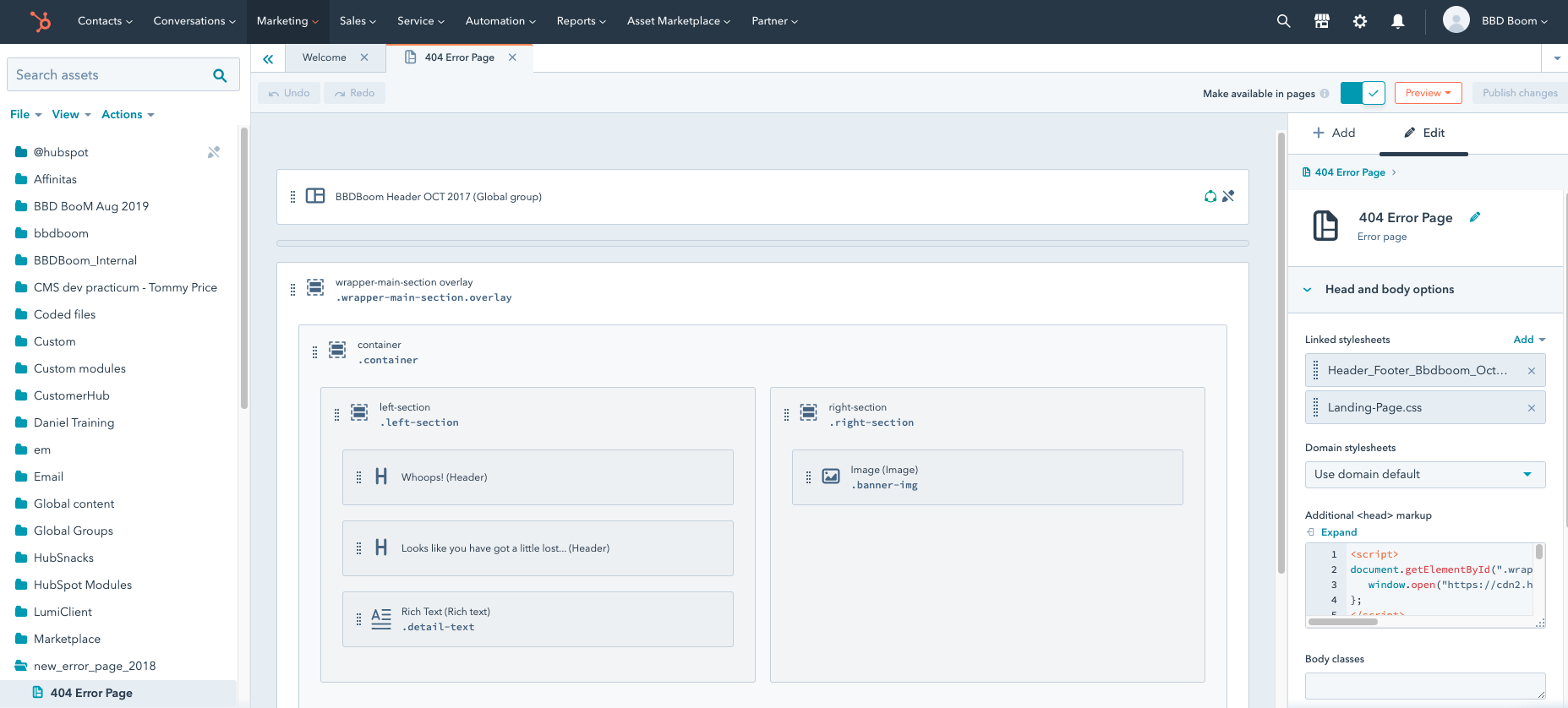
Click here to learn more about HubSpot CMS Hub.
