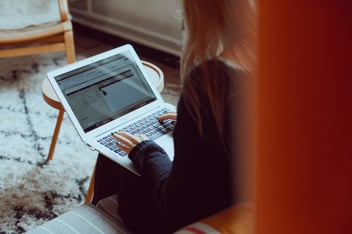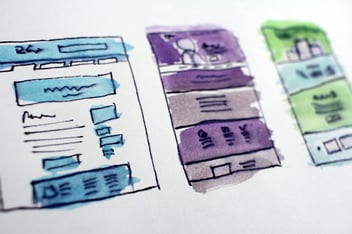Feeling like you’re not making the most out of your Marketo license? You’re not alone. Many small to medium sized companies find that, although Marketo is a highly sophisticated piece of kit, they struggle to find the budget, expertise, and time to invest in tailoring the software to properly fit their business.
For this reason, many have made the switch to a much easier to use, user friendly, and ultimately cheaper software; HubSpot Pro.
We understand that the thought of migrating entirely to a different system is a daunting task. In some ways it is, but clients have shown that with the right planning, it can be a seamless seven to ten day process. Here’s what each day may entail:
Day 1: Audit existing system
The first step in any migration is auditing everything within your original Marketo system. This is a great opportunity to give your CRM a much needed clean, as you are deciding what you actually want to migrate and what you can do without. These can include workflows and lists. It’s also helpful in this stage to also map your user journeys.
Day 2: Perform a full Marketo data extract
Unfortunately, extracting all your data from Marketo is not a one-and-done process. This may require you exporting individual elements such as lists, creatives, templates, and other data all in batches autonomously. How much you will have to extract from Marketo will ultimately depend on how much you actually created within there. If you plan on starting fresh on HubSpot with just your contacts, then you won’t have much to do. If you plan on replicating everything you were doing in Marketo in HubSpot, then this may be a longer process.
Day 3: Property creation
Create any necessary custom properties or edit HubSpot’s standard properties to receive the information you're bringing across. Make sure you are careful with things like lead score as the values or use cases may differ. For things like this, you may be better off creating new properties like "Marketo lead score" to store your old information.
Day 4: Set up workflows
This is an element of HubSpot where users see the most benefit when switching over. HubSpot has a very visual workflow generator that makes even complex automations come together easily. These workflows can cover anything from lead nurture sequences and non opener emails, all the way to NPS surveying and referral programs. After setting up, ensure you do not switch them on just yet.
Day 5: Import data to HubSpot
This includes transferring your contact and company data. During this stage, HubSpot will offer error reports that will explain why any bounced data wasn’t accepted. Do the data imports in batches, so that when these errors are flagged, you can fix them for the batches that follow.
Day: 6: Review and turn on workflows
Create your contact lists and turn on workflows. Are your workflows set up properly? A common issue users have is too many overlapping workflows, causing contacts to receive the same automated email twice. Our advice is to consistently test. Make use of the testing feature on the workflow setup page, and create contacts for a few coworkers and give them the attributes of some of your most important lead types in order to have them enrolled in your workflows. Check every step of the way that they are populating with the number of contacts you’d expect.
Day 7: Set up reporting
Now that you have the basics set up in HubSpot, you can begin to set up reporting against your KPIs. The off-the-shelf dashboards are a great place to start, allowing you to customise and add to them to your heart’s content. This is also a great time to align your marketing and sales teams around one single performance indicator and/or definitions of important metrics and terms, such as a marketing or sales qualified lead.
Day 8-10: Content transfer
This includes transferring templates, landing pages or email content over to HubSpot. During this stage, take advantage of features such as the HubSpot Marketplace where you can choose from thousands of pre-made templates, or HubSpot’s WYSIWYG editor, allowing you to edit templates easily and intuitively with drag and drop. If you’re looking for perfect recreation of your old templates and content, consider working with a creditable HubSpot partner like BBD Boom for the most accurate recreation.
Don’t think you’re forever stuck in your CRM, CMS, marketing automation, or any other complex marketing/sales software tool. As shown, it’s actually a lot easier to migrate than you think and will urge you to do a much needed clean up of your processes or databases that were previously inhibiting your day to day.
If you’d like a bit of guidance on whether HubSpot is the best solution for your business, click here to speak to our Growth Specialist about a demo.
.png?width=877&height=508&name=bbd-boom-siloy-navy+blue-logo%20(1).png)
.png)
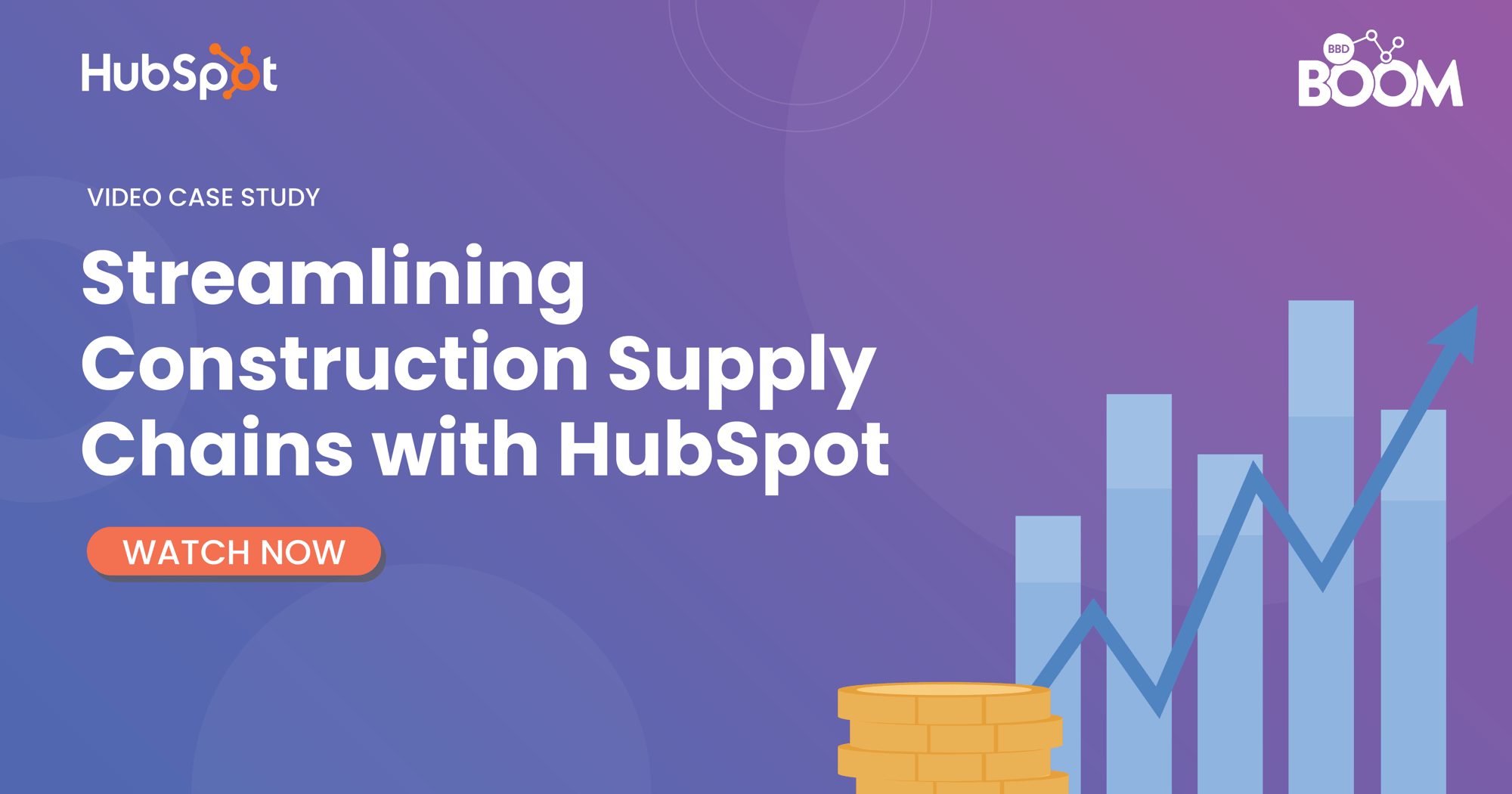
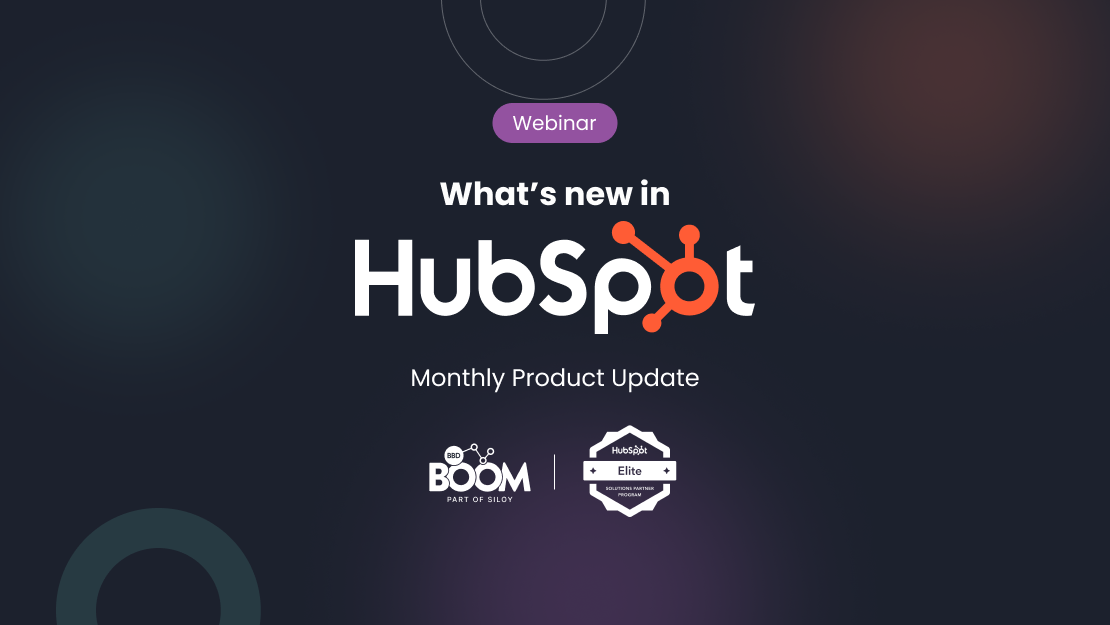

.jpeg?width=50&name=1606312468922%20(1).jpeg)
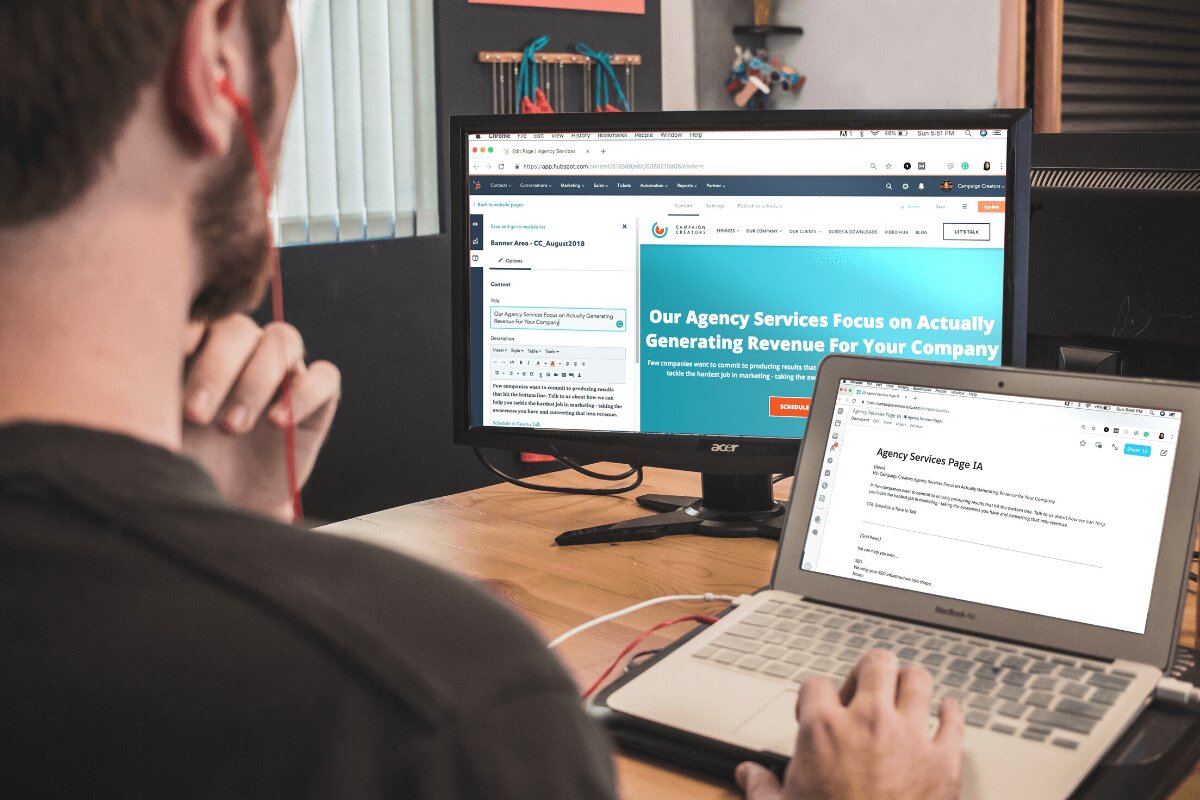
.jpeg?width=90&name=1606312468922%20(1).jpeg)